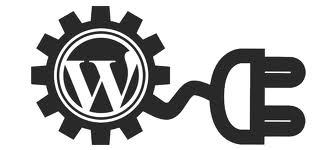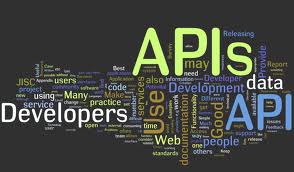If you are not worried about WordPress security, chances are your WordPress website or blog hasn’t been hacked or infected YET. While WordPress in and of itself is a very secure CMS, your website may still be subject to security risks. Website hackers do their best to find security weaknesses within websites and system then create ways to breach that security and compromise and infect weak websites.
WordPress hacks and attacks are typically the result of plugin vulnerabilities, weak passwords, or software that has become obsolete. The more plugins you install on your website or blog the more at risk your site will be to security issues.
- Wordfence Security – This download is absolutely free to all WordPress users. This security plugin includes a firewall, time specific anti-virus scanning, malicious URL and live traffic scanning (including crawlers and bots). Considering many viruses and hacks originate in certain countries, WordFence Security also offers a Premium API key that lets you block specific countries. This software is constantly monitored and updated to incorporate any new security features needed to combat new security threats.
- BulletProof Security – This WordPress security software is designed to be fast, simple, and an easy-to-use one click plugin. While your website is in BulletProof Security mode your site will be protected from XSS, RFI, CRLF, CSRF, Base64, Code Injection, and SQL Injection hacking attempts. Maintenance mode allows webmasters and others to make changes to the website safely and effectively. BulletProof Security provides security within the .htaccess files, and since those files are processed before any other code on your website, it will stop scripts from ever reaching your php coding within your WordPress website.
- Better WP Security – With one click activation this WordPress security software can start helping to protect any site within minutes. But for those needing help or wanting to make sure their site is protected in the best way possible professional support is available. This software also offers advanced features for more experienced users. Better WP Security helps protect your site by hiding sensitive areas and blocking users that shouldn’t be there. This security plugin constantly searches and detects potential problems. It makes regular backups of your WordPress database so in the event of a security breech your data can be quickly recovered.
- WordPress Sentinel – This WordPress security plugin tracks core, theme, and plugin files upon installation and then rechecks them periodically and alerts the administrator if the files have been altered in any way. Because most hacks against WordPress sites come in the form of a rogue code that attacks existing files within the themes, plugins and core files, this software is designed to let you know which files have been affected and make recovery much easier.
- VIP Scanner – This plugin is a simple UI for the VIP Scanner library, which allows you to create checks, group them together as reviews, then run them against your files. This is a great tool if you want to submit a theme to the WordPress.com marketplace, as it will ensure it meets all the criteria. VIP scanner is a combination of what used to be the Theme Checker and the Exploit Scanner.
There are literally thousands of WordPress plugins that can assist in securing your site, these are just a few of the most popular we would recommend. Researching, and reading some user reviews, of the many WordPress security plugins can help you determine which plugin may be best for you and your WordPress website.