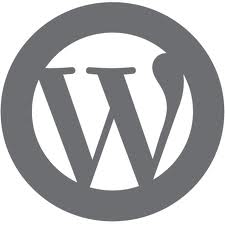Learning how to remove WordPress toolbar is a pretty simple process. To learn how to remove any WordPress toolbar, keep in mind that there are a few different ways to do it. Having the admin bar hanging around your WordPress blog can be annoying, so keep reading to learn how to remove it.
Many WordPress users do not like the look or functionality of the WordPress admin toolbar. Others might simply dislike how WordPress toolbars tend to clog up the look of the WordPress blog. If you are a WordPress user and fall into one of these categories, it is a good idea to learn how to remove your WordPress toolbar through a variety of means.
First, the simple disable trick helps you learn how to remove a WordPress tool bar on a per user basis. If you only have one WordPress blog or website, or simply want the admin toolbar to be removed from each of your sites, this is the easiest way to go about learning how to remove your WordPress toolbar. First, login to your WordPress user control panel and select Your Profile > Show Admin Bar. After this, uncheck on “when viewing site.” This is a super easy trick to use when learning how to remove your WordPress toolbar. However, keep in mind that this only removes the toolbar from being seen for that particular user. This means that other users will still be able to see your toolbar when they visit your WordPress site.
After the WordPress admin bar 3.1 came out, many WordPress web designers began building and designing plugins that can be used to disable and remove the admin bar plugins. There are dozens of these plugins specifically available online to remove WordPress toolbars like the admin toolbar. For example, the Admin Bar Removal works by completely disabling the frontend and backend menu that appears on the blog. This is great because not only does it remove the unnecessary coding, but it frees up the memory for your WordPress blog.
If you are actually a fan of the WordPress admin bar, but want more control over how it looks and functions, you might want to check out the WP Custom Admin Bar plugin. This is a great and super simple way to gain control over the admin bar and also gives you the option to change exactly who sees the admin bar based on their user role. You can also change and override the default styling or remove the admin bar altogether.
There are also WordPress plugins that are geared specifically to simply hide the admin bar or you can customize it so that the admin bar is constantly showing regardless if you are logged in as an admin to your WordPress site or not. There are plugins for just about any version of how you plan to run and operate your WordPress blog and admin bar. Simply play around with these plugins to determine which looks and works best for your WordPress website. If you ultimately decide to change the functionality of the admin bar, hide it or show it, you can always quickly and easily update your plugins depending on which kind you want for your website.